Exporting Grid Data to Excel or CSV
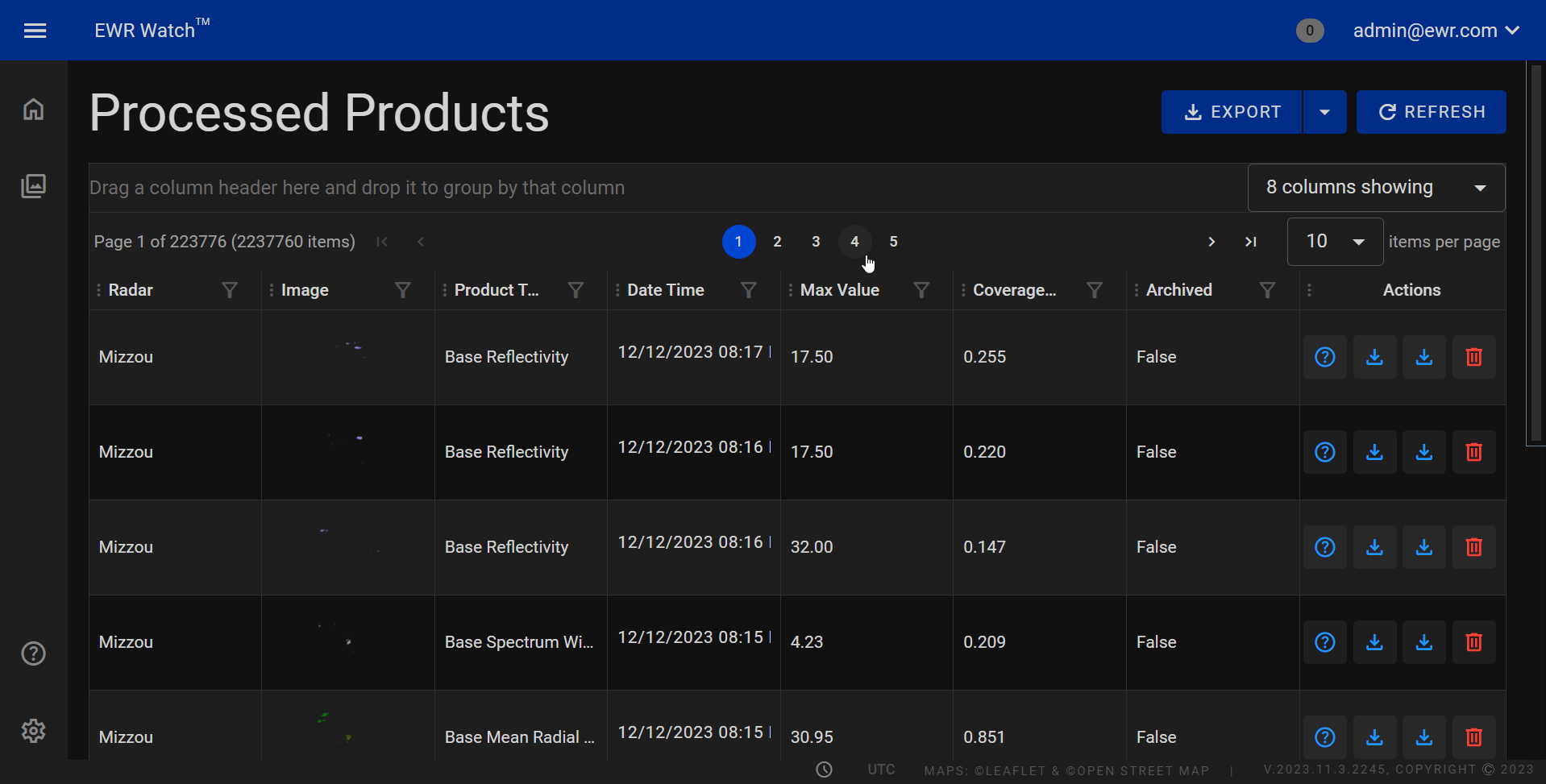
Our products grid data can be seamlessly exported to external files in Excel (XLSX) or CSV (Comma-Separated Values) format, providing users with the flexibility to analyze, share, and manipulate data outside of the application environment. The export functionality is conveniently accessible through a dedicated "Export" button located at the top right corner above the grid on all grid pages.
Export Button¶
The Export button serves as the gateway to exporting data and is strategically positioned for easy access. Users can find this button consistently located at the top right above the grid interface.
How to Export¶
-
Navigate to the Grid Page:
- Ensure you are on the desired grid page containing the data you wish to export.
-
Click the Export Button:
- Locate the Export button at the top right above the grid.
-
Choose Export Format:
- Click on the dropdown menu to reveal the available export formats (Excel and CSV).
-
Select Desired Format:
- Choose either Excel or CSV based on your specific requirements.
-
Download and Save:
- After selecting the desired format, the system will generate the file. Follow the prompts to download and save the exported data file to your local device.
Export Options¶
Upon clicking the Export button, a dropdown menu appears, presenting users with two export options:
-
Excel (XLSX):
- Opt for Excel export to generate a file in the widely-used XLSX format.
- Excel files support rich formatting, formulas, and are ideal for detailed data analysis and reporting.
-
CSV (Comma-Separated Values):
- Choose CSV export for a lightweight, universally compatible file format.
- CSV files are plain text and can be easily imported into various applications, making them suitable for interoperability and data sharing.