Managing Alerts
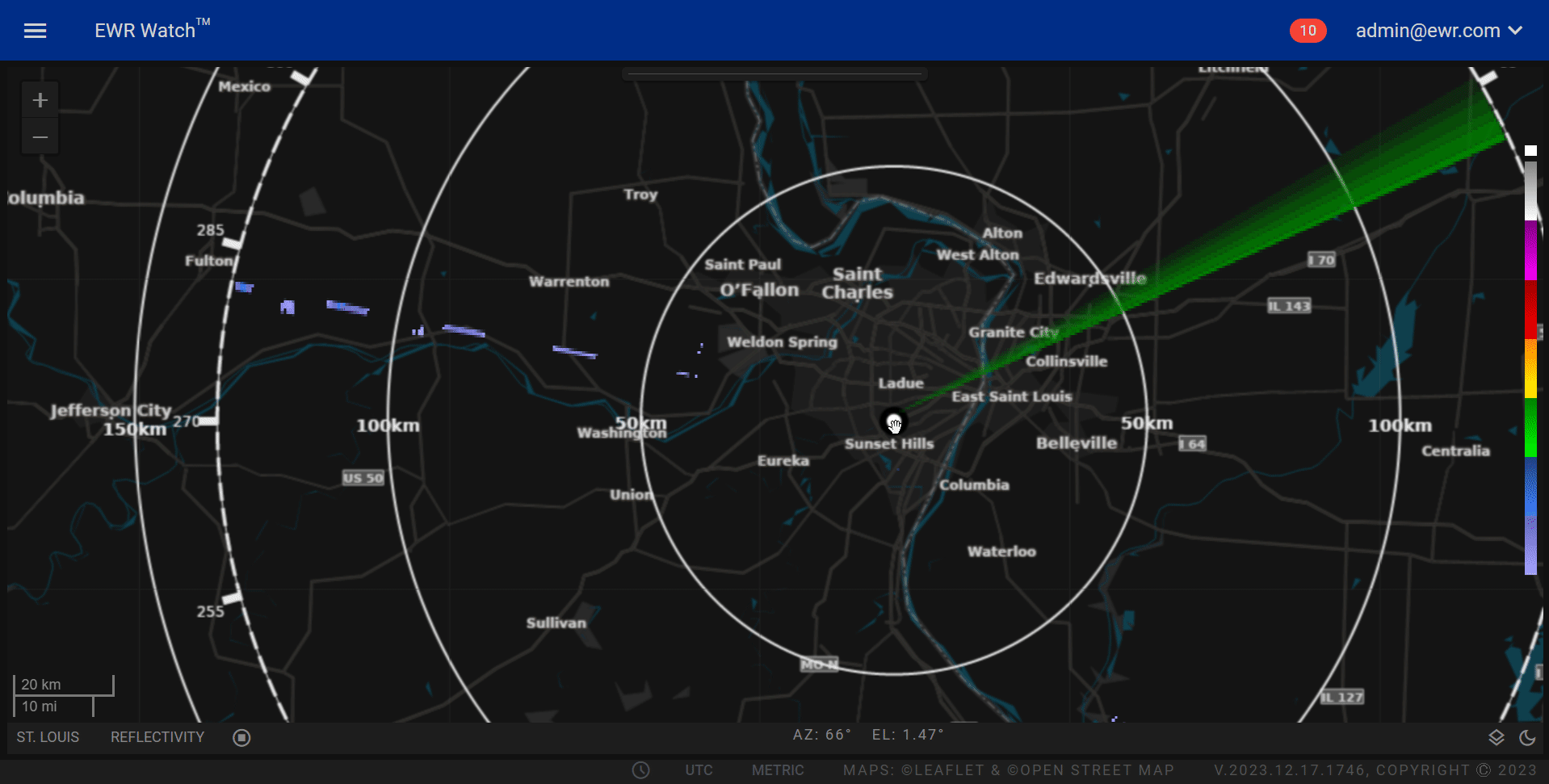 The alert management feature provides users with a streamlined way to stay informed about important updates and notifications within the application. Users can access their alerts through the Alerts button conveniently located to the left of the username in the header. The button will dynamically change to red when there are pending alerts, ensuring users are promptly notified of new information.
The alert management feature provides users with a streamlined way to stay informed about important updates and notifications within the application. Users can access their alerts through the Alerts button conveniently located to the left of the username in the header. The button will dynamically change to red when there are pending alerts, ensuring users are promptly notified of new information.
Accessing Alerts¶
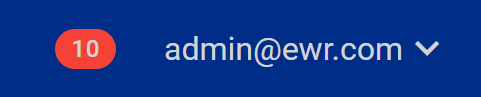
-
Identify the Alerts Button
- Locate the Alerts button positioned to the left of the username in the header.
- The button will turn red when there are unread alerts.
-
Clicking the Alerts Button:
- Users can click on the Alerts button to access the Alerts dialogue.
Viewing Alerts¶
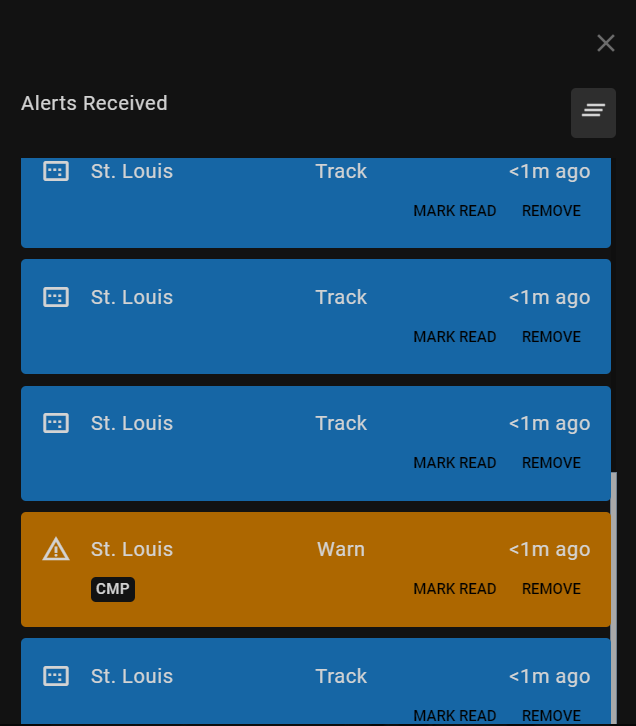
-
Alerts Dialogue:
-
Upon clicking the Alerts button, a dialogue box will appear, displaying a comprehensive list of alerts.
-
Users can review the details of each alert, including the time and nature of the notification.
-
-
Real-time Updates:
-
Newly received alerts will be highlighted in an orange text box on the right side of the radar panel.
-
The orange text box will provide a temporary, eye-catching display to draw the user's attention to recent alerts.
-
Managing Alerts¶
-
Marking Alerts as Read:
- Users can mark individual or all alerts as "read" to keep track of which notifications they have already viewed.
-
Removing Alerts:
-
Alerts are removed individually.
-
Removing alerts removes them from the Alerts dialogue, helping users focus on the most relevant and current information.
-