Viewing Archived Products

Browse Archived Products¶
To access the archived products in the system, follow these steps:
-
Navigate to the Main Menu
Locate the header at the top of the screen. On the left side of the header, look for the Main Menu button, represented by three vertically stacked lines. -
Click the Main Menu Button
Click on the Main Menu button to reveal the main menu on the left side of the screen. -
Access the Products Menu
Within the main menu, find the "Products" button. -
Choose Archive Products
Click on the "Products" button to reveal a small dialog box with three options:- Processed Products
- Errored Products
- Archive Products
-
Select Archive Products
From the dialog box, click on the "Archive Products" option. -
Navigate to the Archived Products Page
Upon selecting "Archived Products," you will be automatically directed to the archived products page.
Data Grid¶
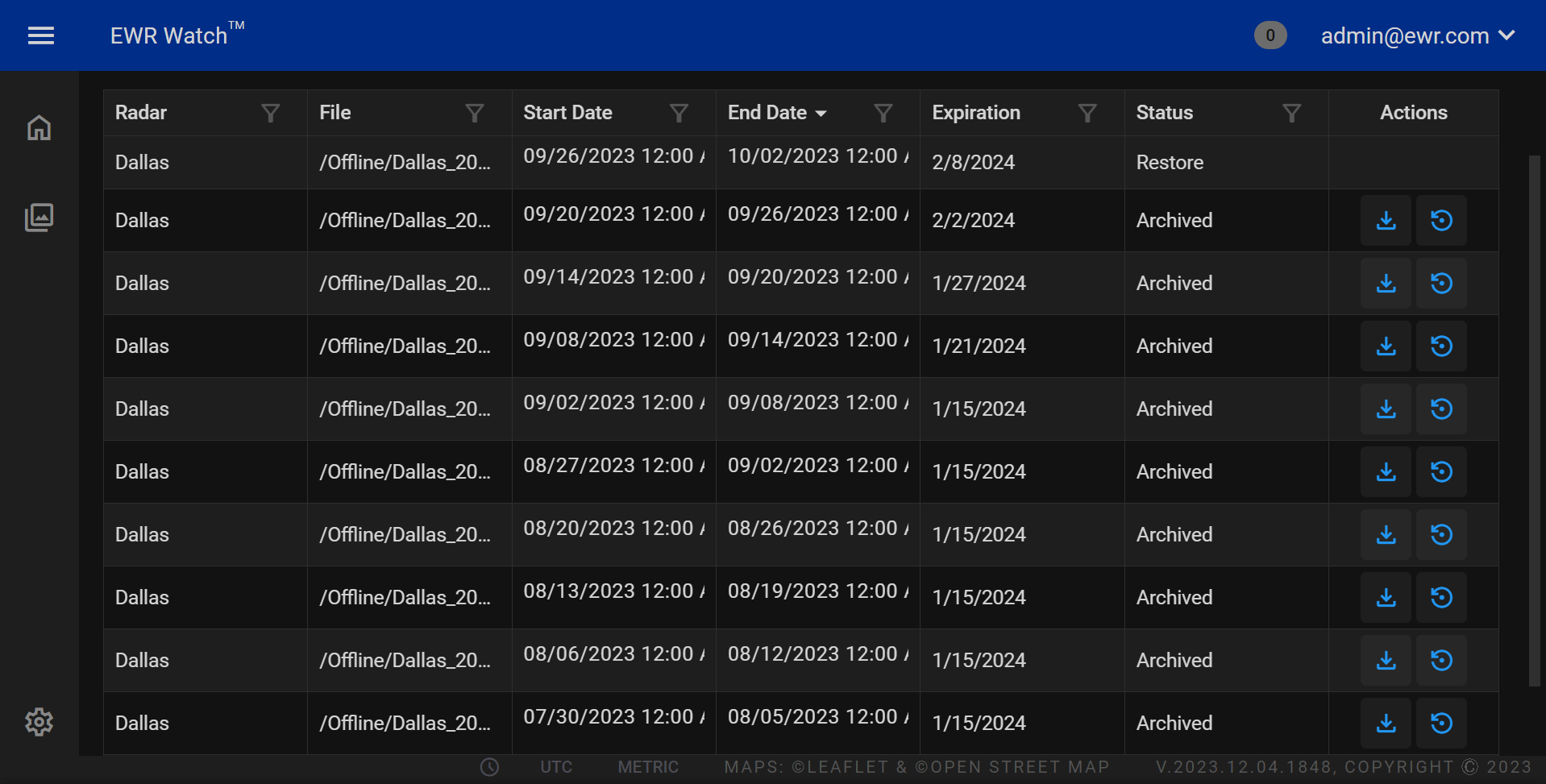
The archived products grid area consists of seven columns: Radar, File, Start Date, End Date, Expiration, Status, and Actions. below in the columns section each column has a detailed explanation
Columns¶
-
Radar
The Radar column contains the name of the radar systems used for data acquisition or observation for the rows product. -
File
The File column contains references to associated files or documents related to the archived product. Users can access additional details or documentation by clicking on the relevant file link, facilitating a seamless and organized retrieval of supplementary information. -
Start Date
The Start Date column displays the date on which the archived product was initially recorded or became active. This information assists users in understanding the historical context and timeline of the product's life cycle. -
End Date
The End Date column signifies the date when the archived product was concluded or marked as inactive. This data is crucial for tracking the duration of a product's existence and aids in historical analysis. -
Expiration
The Expiration column provides details on any expiration date associated with the archived product. This information is particularly valuable for products with time-sensitive attributes, allowing users to identify and manage items that may have reached their expiration. -
Status
The Status column communicates the current status of the archived product. It may include labels such as "Active," "Inactive," or other relevant status indicators. This column is instrumental in quickly assessing the present state of each archived product. -
Actions
The Actions column provides a set of interactive options that users can perform on individual archived products. Common actions may include options such as "Restore," "Delete," or "View Details," empowering users to manage and interact with archived products in a way that aligns with their specific needs.
Sorting & Filtering¶
Many data grids support advanced features such as resizing, multi-column sorting, filtering and more. See the Sorting and Filtering Grids in the manual for more information.
Now, you can view and manage the archived products within the system. This structured navigation ensures a seamless experience for users to access and monitor the status of archived products efficiently.
Actions¶

-
Download Product
When users click on this button, it enables them to download archived product files associated with a particular product. This feature is particularly valuable for products that require additional documentation or analysis. -
Restore Product
The Restore Archive button allows users to reinstate an archived product to an active status, making it accessible and relevant in the current context. This feature is particularly useful when historical products need to be brought back into circulation or when a previous version becomes pertinent once again.
Exporting¶
Allows users to export the current archived list in two formats: CSV (Comma-Separated Values) and Excel. This feature facilitates easy data sharing and analysis by providing options suitable for various applications.