Removing Users
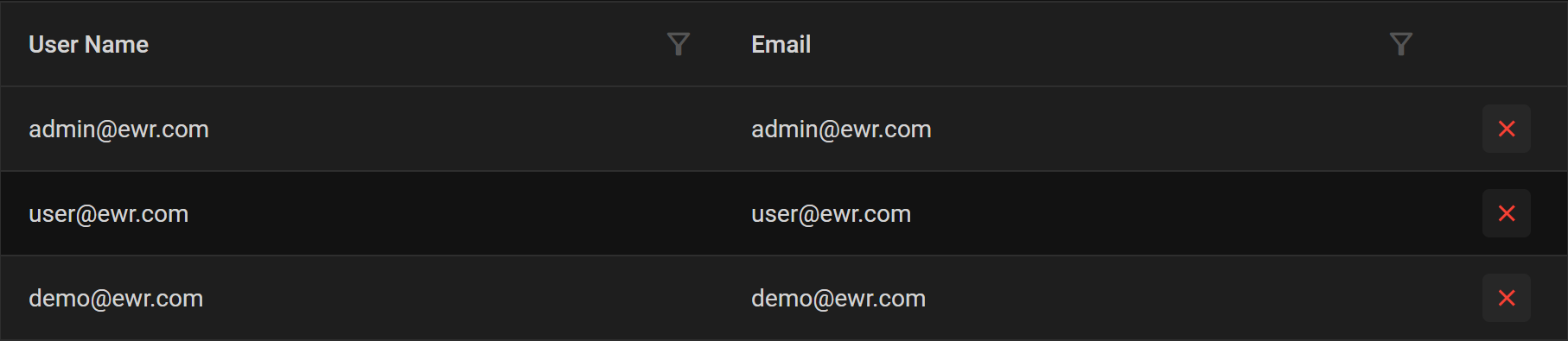
1. Navigate to the Users Page: - Click on the "Users" dropdown located in the right corner of the header.
-
Access the Users Menu:
- Once the dropdown is clicked, a menu with four options will appear.
- Select the "Users" option from the menu.
-
Locate the User to Remove:
- In the Users page, locate the user you want to remove.
-
Initiate Deletion:
- Find the "X" icon on the right side of the user's column.
- Click on the "X" icon to initiate the user removal process.
-
Confirmation Dialogue:
- After clicking the "X" icon, a confirmation dialogue box will appear.
- The dialogue will prompt you with options: "Yes" and "No."
-
Confirm Deletion:
- To proceed with the user removal, click "Yes."
- If you decide not to remove the user, click "No."
This process ensures a secure and deliberate approach to removing users from the system, preventing accidental deletions. Always exercise caution when removing users, as it may impact their access and permissions within the system.