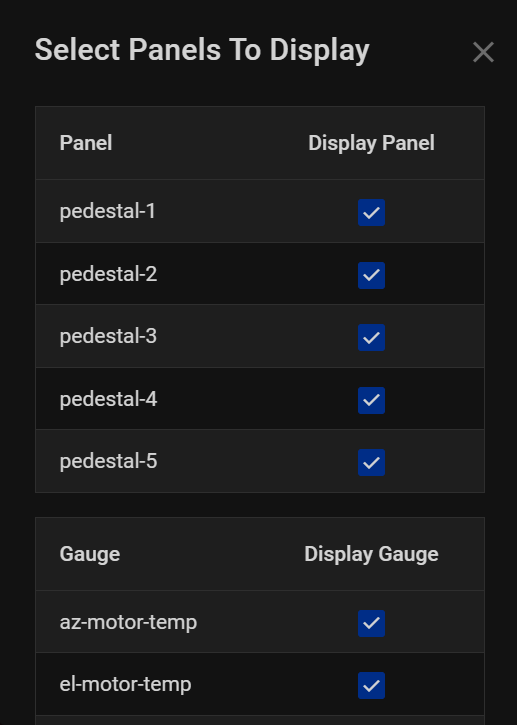Overview
Our state-of-the-art Pedestal Panel is engineered to empower radar systems with unparalleled monitoring capabilities. Designed for precision and reliability, this cutting-edge panel seamlessly integrates with radar hardware to gather crucial data, ensuring optimal performance and safety. Equipped with advanced sensors and technology, it provides real-time insights into various parameters.
Pedestal Boxes¶
Incorporate our Pedestal Panel into your radar system today, and elevate your monitoring capabilities to new heights. With precise data analysis, real-time monitoring, and customizable alerts, you can ensure the optimal functioning of your radar hardware, making informed decisions and maximizing operational efficiency. Below is a detailed description of each pedestal panel box.
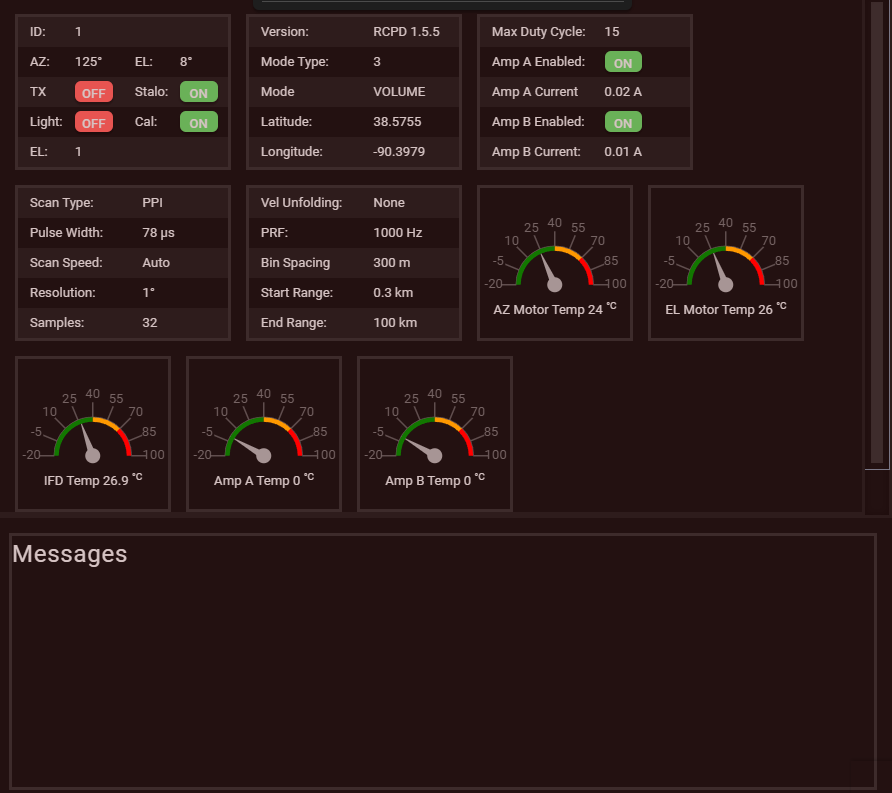
- Box 1
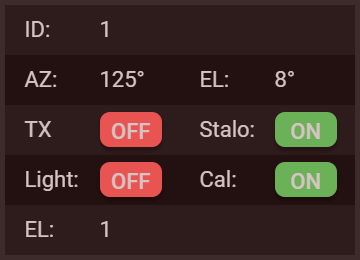
Id: Unique identifier for the radar data packet.
Azimuth: Angular measurement in degrees indicating the radar's horizontal position.
Elevation: Angular measurement in degrees indicating the radar's vertical position.
Tx: Transmitter status indicating the radar's transmission status.
Stalo: Stalo status indicating the stability of the radar's local oscillator.
Light: Illumination status indicating the radar's light indicators.
Cal: Calibration status indicating the radar's calibration information.
El: Elevation status indicating the radar's elevation position.
2. Box 2
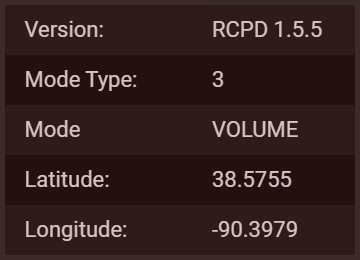
Version: Indicates the version number of the radar system's software or firmware.
Mode Type: Specifies the type of operational mode the radar system is currently in, this will be 1 or two. Mode type 1 is PPI and mode type 2 is RHI.
Mode: Provides detailed information about the specific mode of operation.
Latitude: Geographic coordinate indicating the radar system's north-south position on the Earth's surface.
Longitude: Geographic coordinate indicating the radar system's east-west position on the Earth's surface.
3. Box 3
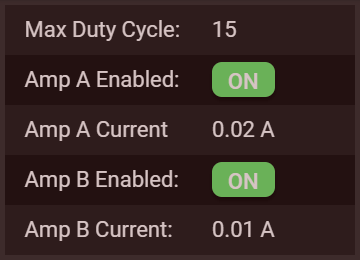
Box 3 in the Pedestal Panel provides detailed information about the power amplifier configuration, including the following parameters:
Max Duty Cycle: Indicates the maximum duty cycle, which represents the fraction of time that the radar's power amplifier is in the active state. It is usually expressed as a number or percentage.
Amp A Enabled: Specifies whether Power Amplifier A is currently enabled (e.g., "True" for enabled, "False" for disabled).
Amp A Current: Represents the current consumption of Power Amplifier A, typically measured in amps (A).
Amp B Enabled: Specifies whether Power Amplifier B is currently enabled (e.g., "True" for enabled, "False" for disabled).
Amp B Current: Represents the current consumption of Power Amplifier B, typically measured in amps (A).
4. Box 4
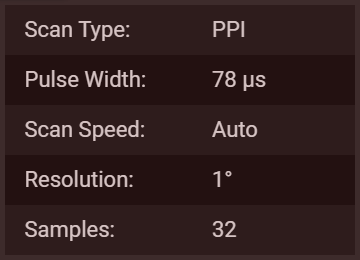
Box 4 within the Pedestal Panel provides essential parameters related to radar scanning and data acquisition, including:
Scan Type: Specifies the type of scanning employed by the radar system (e.g., mechanical, electronic, phased array).
Pulse Width: Indicates the duration of each radar pulse, typically measured in microseconds (μs). Pulse width affects the radar's range resolution.
Scan Speed: Represents the speed at which the radar antenna rotates or moves during scanning, often measured in degrees per second.
Resolution: Denotes the smallest detectable change in target position or velocity. Higher resolution provides more precise measurements but may require more processing power.
Samples: Refers to the number of data points collected or samples taken during each radar scan. More samples enhance data accuracy and resolution.
5. Box 5
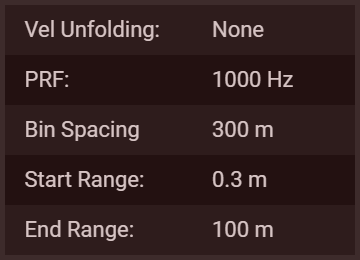
Box 5 within the Pedestal Panel contains vital parameters related to radar signal processing and range measurement, including:
Vel Unfolding: Indicates whether velocity unfolding is applied in the radar signal processing. Velocity unfolding is a technique used to mitigate the effects of aliasing in Doppler velocity measurements.
PRF (Pulse Repetition Frequency): Denotes the number of pulses transmitted by the radar per second. PRF affects the radar's maximum unambiguous range and Doppler frequency resolution.
Bin Spacing: Represents the distance between adjacent range bins in the radar data. Smaller bin spacing provides higher range resolution but requires more data processing.
Start Range: Specifies the starting point of the radar's measurement range, typically measured in meters or kilometers from the radar antenna.
End Range: Indicates the ending point of the radar's measurement range, typically measured in meters or kilometers from the radar antenna.
6. Temperature Gage Box

Introducing our Temperature Control Gauge Boxes, meticulously engineered to provide real-time monitoring of critical temperature parameters in your systems. These advanced boxes offer precise measurement and monitoring capabilities, ensuring the optimal performance and longevity of your equipment. Designed with accuracy and user-friendliness in mind, our gauge boxes are equipped to monitor the following key temperature metrics:
Azimuth Motor Temperature: Keep a close eye on the azimuth motor temperature, ensuring it operates within the designated range. This vital information prevents overheating and guarantees smooth rotation, even in the most demanding conditions.
Elevation Motor Temperature: Monitor the elevation motor temperature to maintain efficient vertical movement. By preventing excessive heat, you ensure the reliability of your elevation system, crucial for accurate target tracking and positioning.
IFD Temperature: Stay vigilant with IFD (Intermediate Frequency Detector) temperature monitoring. A stable IFD temperature is essential for consistent radar signal processing, guaranteeing accurate data analysis and target identification.
Amp A Temperature: Keep tabs on the temperature of Amplifier A. Maintaining optimal operating temperature is crucial for the efficiency and reliability of your amplification system, ensuring high-quality radar transmissions.
Amp B Temperature: Monitor the temperature of Amplifier B with precision. By carefully regulating the temperature, you enhance the performance and lifespan of your amplification components, safeguarding your radar system's functionality.
7. Messages
The Messages Box serves as a central hub for clear communication and vital notifications, displayed below the Pedestal Boxes group. This feature provides real-time updates, alerts, and system messages, ensuring users stay informed about the radar's status and any significant events.
Panel Control bar¶

These pedestal actions are designed to provide users with enhanced control, flexibility, and precision in managing radar systems. Whether selecting a radar, accessing the latest data, initiating emergency stops, decluttering the interface, or customizing column layouts, these actions ensure a seamless and tailored user experience for optimal radar operation and monitoring.
-
Select Radar
This action empowers users to choose a specific radar system for monitoring and control. Whether managing multiple radar installations or different types of radar equipment, this feature ensures seamless navigation and precise control over the selected radar system. -
Last Incoming Data
With Last Incoming Data, users can quickly reference the most recent data received from the radar. This feature provides instant access to the latest information, allowing users to stay up-to-date with real-time system status, enabling swift decision-making and analysis. -
Stop
The Stop action offers users the ability to halt ongoing radar operations instantly. This command is invaluable in emergency situations or when immediate intervention is required. Stopping the radar operation ensures safety protocols can be followed, preventing any potential risks or issues. -
Clear
The Clear action enables users to reset the display and remove any unnecessary clutter or outdated information. By clearing the interface, users can focus on relevant data, enhancing visibility and readability. This action is particularly useful for streamlining the user experience and optimizing data analysis. -
Change Columns
Change Columns allows users to customize the display layout according to their specific preferences and requirements. By modifying the columns, users can tailor the interface to showcase the most pertinent information prominently. This customization enhances user efficiency, allowing for a personalized and efficient monitoring experience.