Viewing Warning, Tracks & Wind
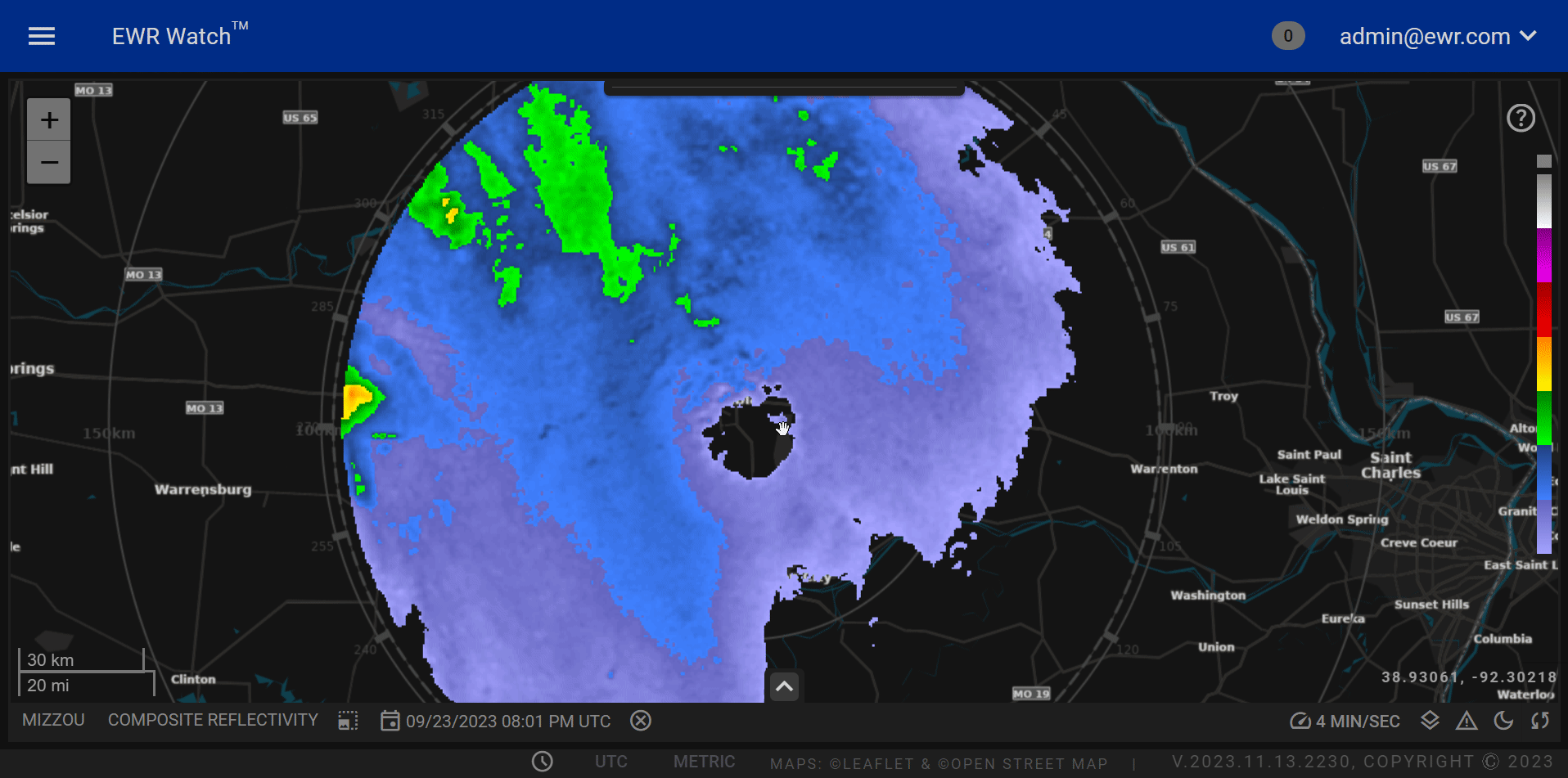
The Layers Button is a vital feature within our product panel, designed to enhance user experience by providing a seamless interface for toggling between different overlays on the map. This functionality allows users to customize their radar display with real-time information, making it a powerful tool for monitoring weather conditions.
Layers¶
-
Wind Layer
The Wind Layer provides users with a visual representation of current wind patterns. By toggling this layer on/off, users can easily analyze and interpret wind directions and speeds across the map. -
Warn Layer
The Warn Layer is crucial for situational awareness. When activated, it overlays warning information, such as severe weather alerts or other critical notifications such as microburst. Users can quickly identify areas with potential risks, enabling timely decision-making. -
Track Layer
The Track Layer allows users to visualize the movement of specific elements, such as storms or other dynamic phenomena. By toggling this layer, users can track the path and trajectory of selected objects, enhancing their ability to predict and respond to evolving weather conditions.
Usage¶
The Layers Button is conveniently located within the panel control bar, ensuring easy access for users. By clicking on the button, a menu appears, presenting options for activating or deactivating each layer individually. Users can customize their radar view by selecting the specific layers that align with their monitoring needs.
How to Use¶
-
Accessing the Layers Button
Locate the Layers Button on the panel control bar. This control is just to the right of the minutes/seconds button near the bottom right of the panel. -
Toggle Individual Layers
Click on the Layers Button to reveal the dropdown menu then toggle the Wind, Warn, and Track layers on or off based on your preferences. -
Combining Layers
Customize your radar display by activating multiple layers simultaneously, providing a comprehensive view of various weather elements.
Benefits¶
-
Enhanced Situational Awareness
Users can quickly adapt their radar display to focus on specific aspects of weather conditions, improving overall situational awareness. -
Customization for User Needs
The Layers Button offers flexibility, allowing users to tailor the display to their unique monitoring requirements. -
Efficient Decision-Making
By providing a clear and intuitive interface, the Layers Button facilitates efficient decision-making by enabling users to access critical information at a glance.