Setting Opacity¶
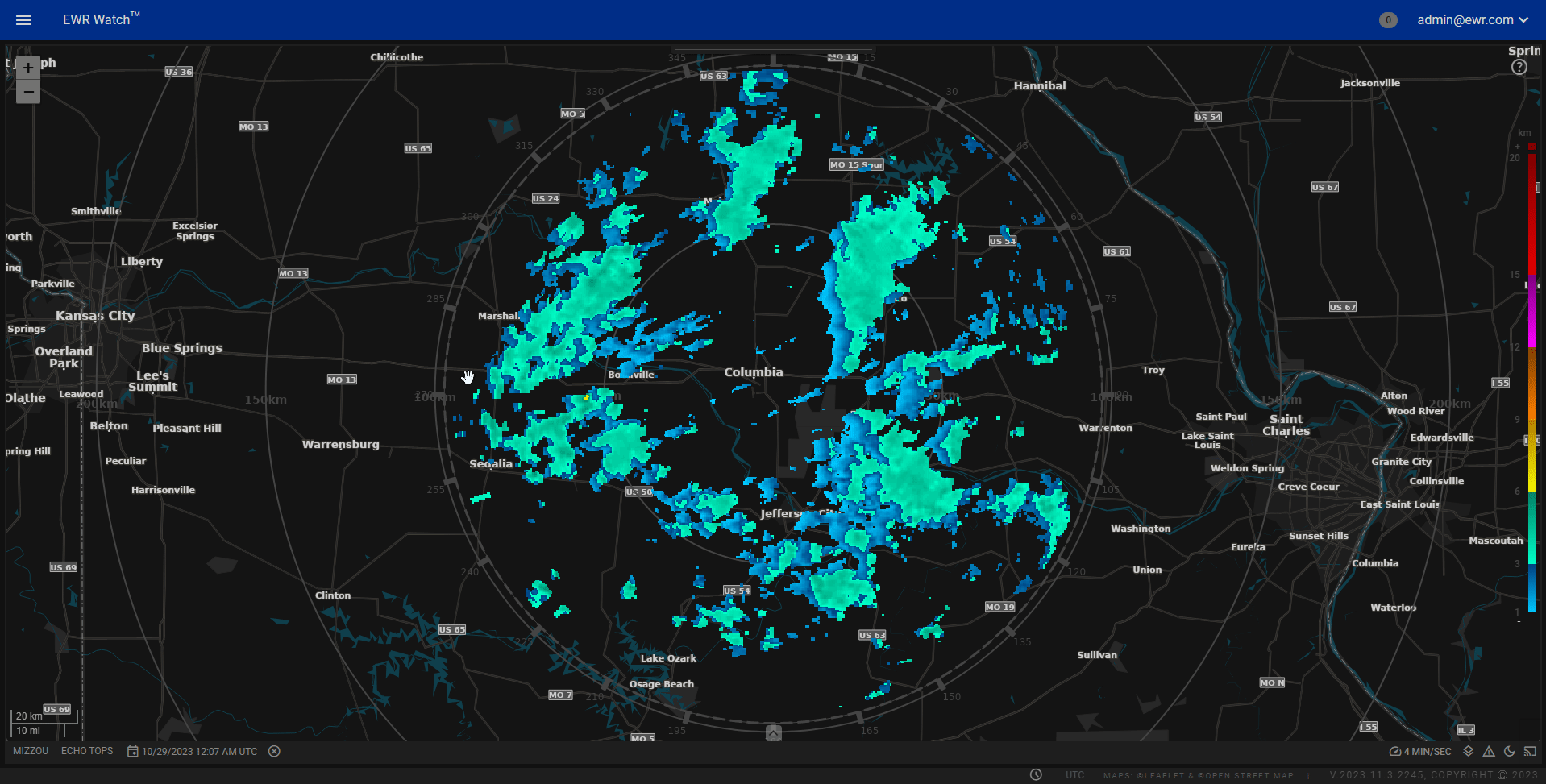
Description¶
In our program, users have the flexibility to customize the opacity of the radar layers, providing a personalized and adaptable workspace. Follow these simple steps to set the opacity according to your preferences:
-
Accessing the Opacity Options
Right-click anywhere in the panels area of the interface. A context menu will appear, presenting users with several customization choices. -
Selecting Opacity
Among the options in the context menu, locate and click on "Opacity." This action will initiate the opacity adjustment process. -
Opacity Dropdown Menu
Upon clicking "Opacity," a dropdown menu will unfurl, revealing a spectrum of opacity percentages ranging from 100% to 20%. This spectrum empowers users to choose the level of transparency that best suits their workflow and visual preferences. -
Choosing Opacity Percentage
Navigate through the opacity percentages by moving your cursor over the dropdown menu. Click on the desired opacity percentage to apply the chosen level of transparency to the panels.