Configuring Wind
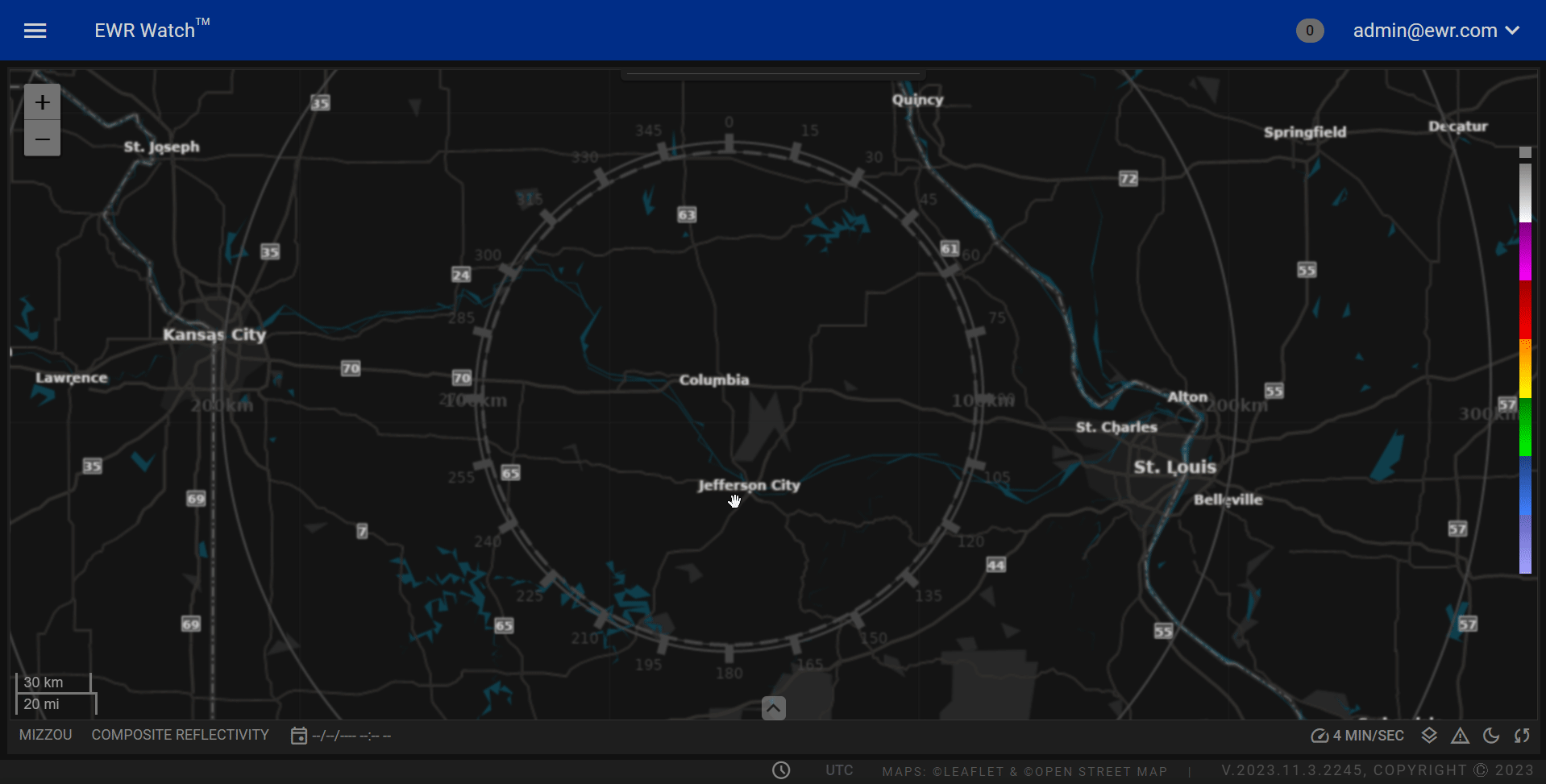 To enhance your experience and tailor the visualization of wind in the program, you can easily configure the Wind Layer settings. Follow the steps below to access and adjust the wind settings according to your preferences. The wind Settings will only apply to newly generated products.
To enhance your experience and tailor the visualization of wind in the program, you can easily configure the Wind Layer settings. Follow the steps below to access and adjust the wind settings according to your preferences. The wind Settings will only apply to newly generated products.
-
Navigate to Settings
Locate the "Settings" option in the main menu in the bottom left of the application.
-
Access Wind Settings
Within the Settings menu, look for the wind settings option. Click on this option to enter the Wind configuration dialogue.
-
Set Threshold Percentage
After entering the Wind Settings, you will be prompted to set the Threshold Percentage. This parameter defines the minimum strength of the wind required to be displayed on the map. Enter a percentage value that suits your preferences. Higher values will display only stronger winds, while lower values will include weaker winds.
Example: If you set the threshold to 20%, only wind speeds above 20% of the maximum value will be shown.
-
Specify Wind Barb Size
In the same Wind Settings dialogue, you will also be asked to specify the "Wind Barb Size." This determines the size of the graphical representation of wind direction and speed on the map.
Example: Choosing a larger size will make wind barbs more prominent, while a smaller size will result in more subtle representations.
-
Save and Apply Changes
Once you have entered the desired Threshold Percentage and Wind Barb Size, locate the "Save" button within the Wind Settings dialogue. Click on it to confirm and implement your custom wind visualization preferences.