Configuring Radar Moments
Welcome to the Moments Page, In this section, we introduce you to our user-friendly data grid, designed to enhance your experience and streamline your tasks.
Data Grid¶
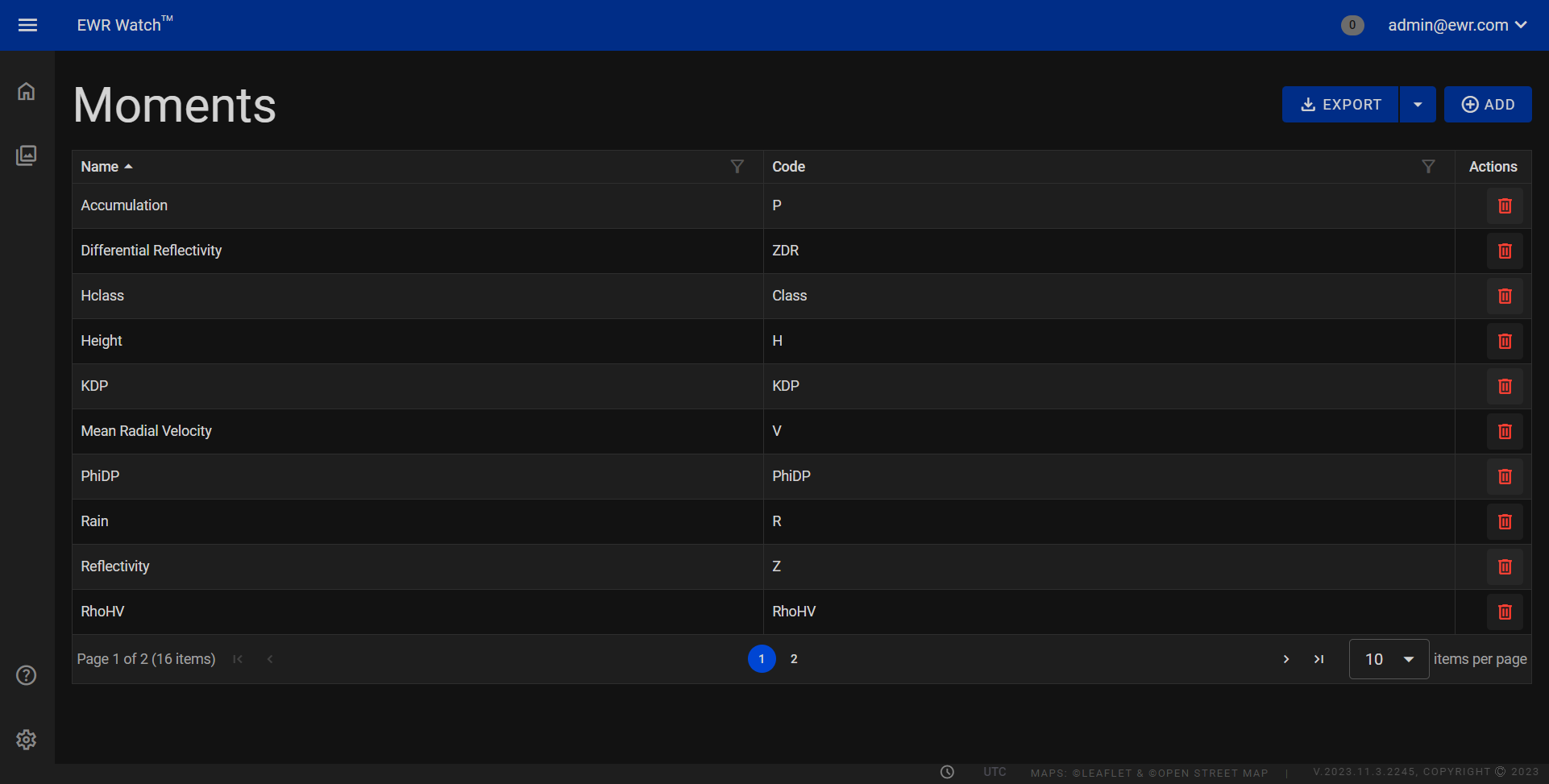
The data grid consists of three key columns: Name, Code, and Actions.
Columns¶
1. Name
The Name column displays clear and identifiable labels associated with the data entries. This column provides instant recognition of moment names, ensuring that you can easily locate and identify specific moments within your dataset.
2. Code
The Code column represents unique identifiers for each entry, offering a systematic way to organize your data. Codes serve as efficient references, allowing for quick access and retrieval of detailed information related to each entry. This column is particularly useful when dealing with complex datasets or multiple entries, ensuring a structured and organized approach to data management.
3. Actions
The Actions column contains a delete button, enabling you to remove specific entries from your dataset. This button provides a streamlined way to declutter your data, ensuring that you can maintain an organized and efficient database.
Actions¶
- Delete
Clicking Delete removes the respective radar moment from the system. This action is useful when retiring old radar moments and decluttering the interface. Users can confidently remove redundant or obsolete moments, streamlining the application's management process.
Adding¶
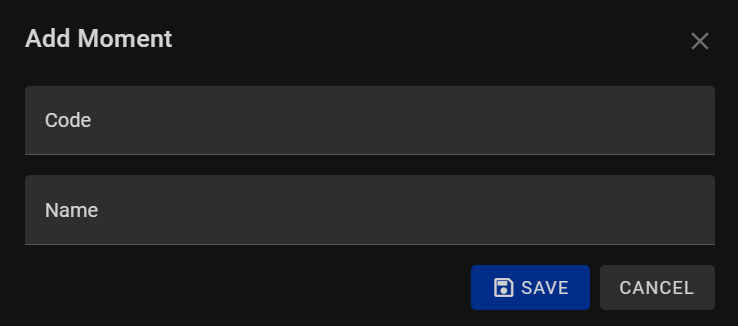
Adding a radar's moment in our program is a straightforward process designed to capture significant events seamlessly. To add a radar moment, adhere to the following steps:
-
Enter Name
Start by providing a meaningful Name for the radar moment. This name serves as a descriptive label, helping you easily identify the specific event or incident captured by the radar. Whether it's a weather anomaly, a noteworthy signal, or any other radar-detected occurrence, choose a name that succinctly represents the essence of the moment. -
Code
Assign a distinctive Code to the radar moment. This code acts as a unique identifier, ensuring each radar moment is cataloged systematically. You can use a combination of letters, numbers, or other characters to create a code that facilitates organized referencing within your radar data records. -
Save the Radar Moment
Once you've entered the name and generated a code, click the Save button to store the radar moment in the program. Your radar moment is now successfully added, preserving the event's details and making it easily accessible for future analysis or reference.
Editing¶
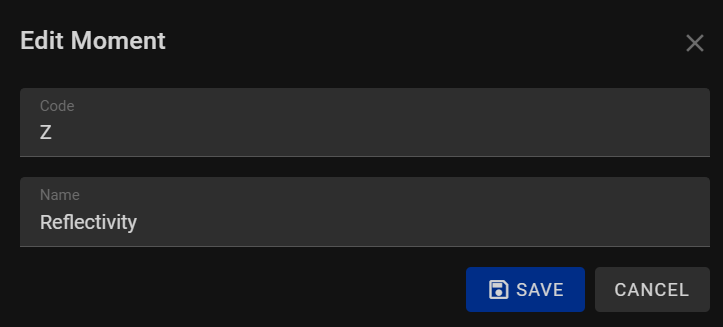
-
Edit Name
To modify the Name of the radar moment, simply click on the existing name and replace it with the updated or corrected information. The name serves as a descriptive label, capturing the essence of the event detected by the radar. Ensure the new name accurately represents the moment you want to document. -
Edit Code
Edit the Code associated with the radar moment by clicking on the existing code and entering the revised code. The code acts as a unique identifier, facilitating organized referencing within your radar data records. Choose a logical and distinct code to ensure effective categorization and easy retrieval of the moment. -
Save Changes
After editing the name and code, click the "Save Changes" or "Update Moment" button to confirm the modifications. Your radar moment is now updated with the revised details, reflecting the accurate information you intend to capture.
Exporting¶
Allows users to export the current moments list in two formats: CSV (Comma-Separated Values) and Excel. This feature facilitates easy data sharing and analysis by providing options suitable for various applications.