Errored Products¶
The Errored Products Page provides a comprehensive overview of products that encountered errors during processing. It presents the data in a structured table format with rows and columns, making it easy for users to identify and manage errored products effectively.
Data Grid¶
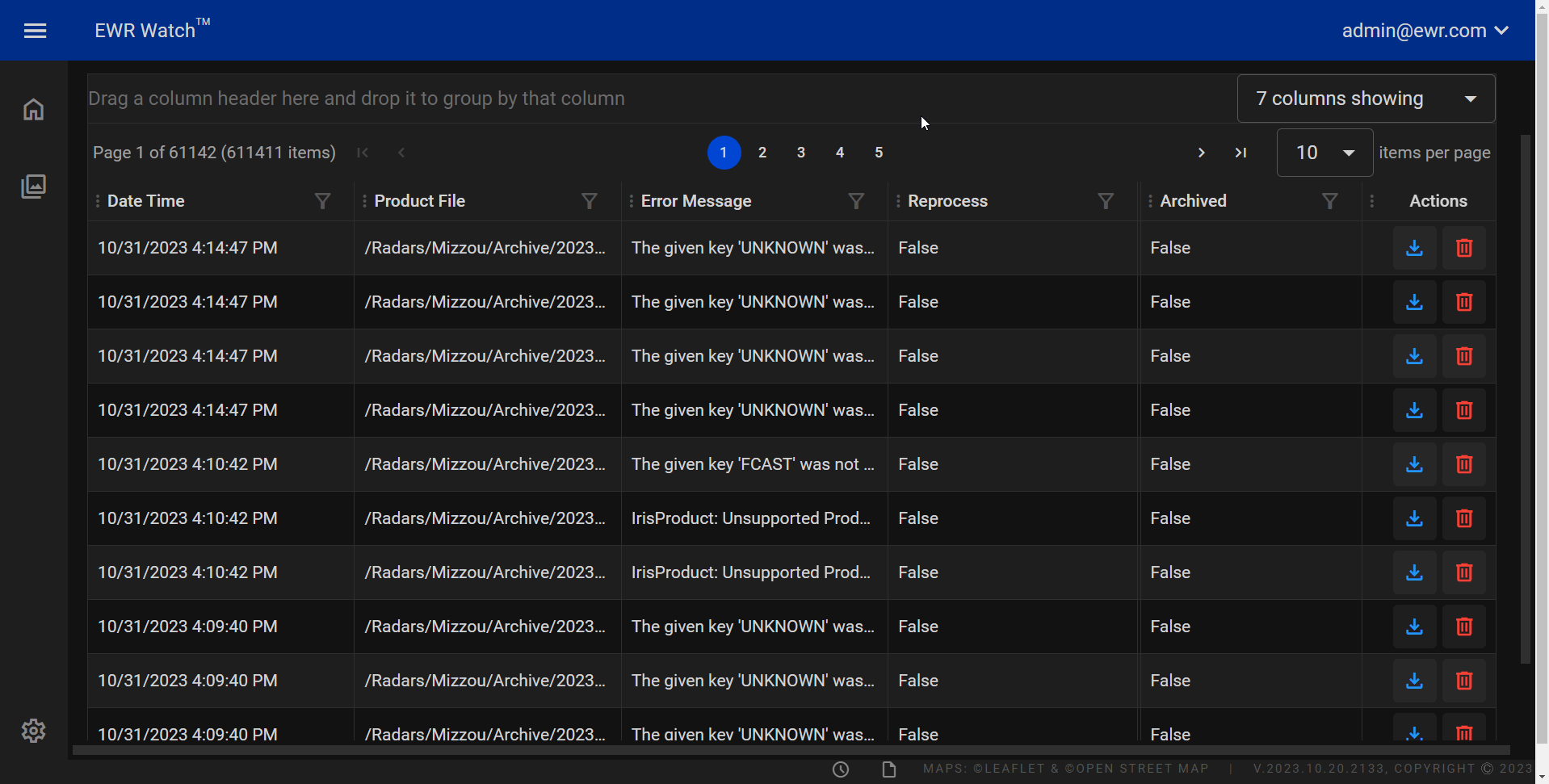
The errored products grid area consists of three columns: Date Time, Product File, Error Message, Archived, and Actions. Below is a detailed description of each column.
Many data grids support advanced features such as resizing, multi-column sorting, filtering and more. See the Sorting and Filtering Grids in the manual for more information
Columns¶
-
Date Time
Displays the date and time (in Coordinated Universal Time) when the product was processed or errored. -
Product File
Shows the file path and name of the product that encountered the error. -
Error Message
Describes the specific error or issue encountered during processing. -
Reprocess
A value indicating whether the product has been reprocessed true or false. -
Archived
Indicates whether the product is archived true or false. Archived products are no longer in active use. -
Actions
Provides actionable options for users to manage errored products.
Actions¶
This column provides two actionable buttons for users to manage errored products:
-
Download Errored Product
Allows users to download the Errored Product file, facilitating further analysis or inspection of the issue. -
Delete
Enables users to remove the errored product entry, helping in cleanup and organization of the errored products list.
Exporting¶
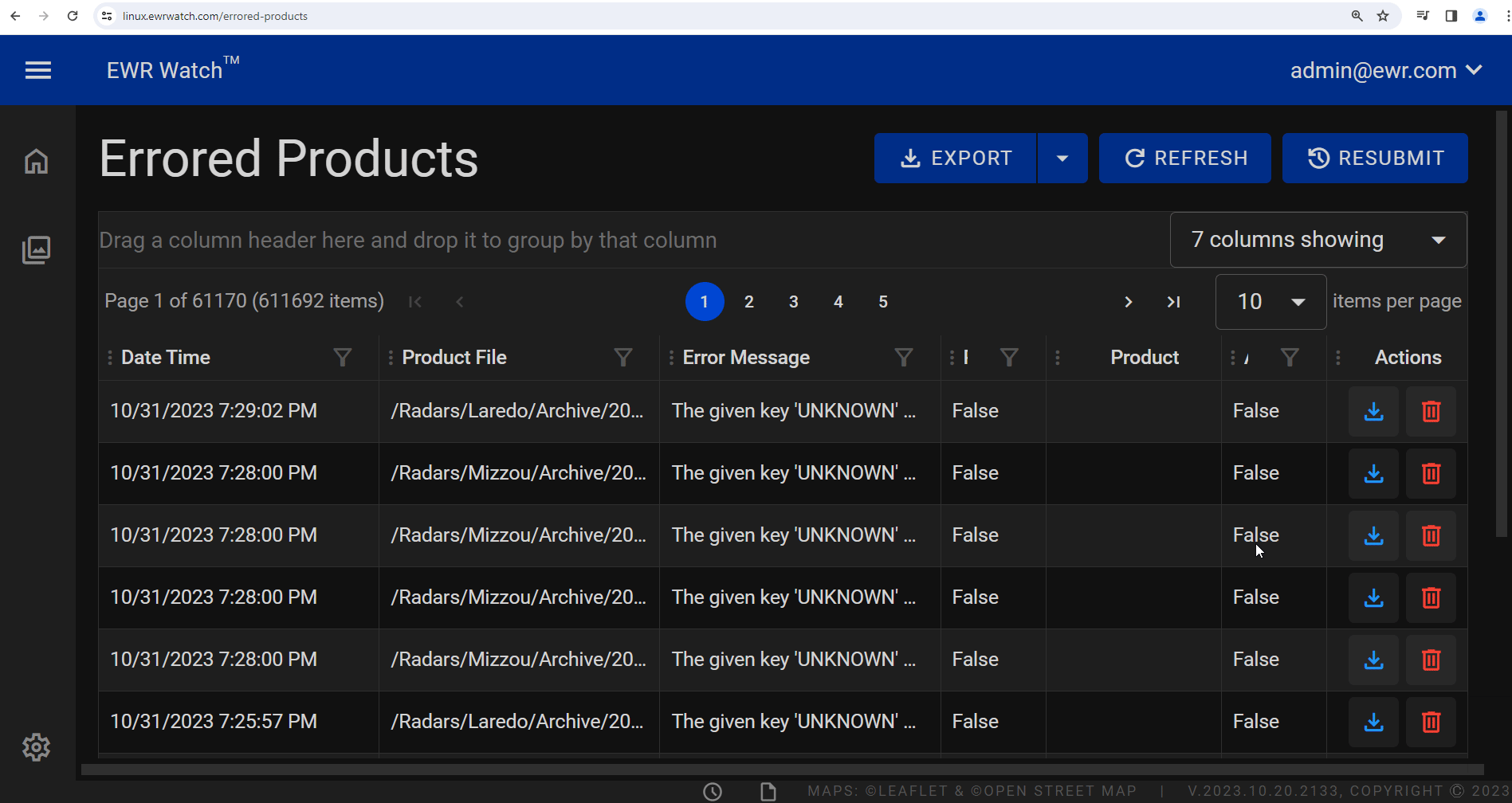
Allows users to export the current Products list in two formats: CSV (Comma-Separated Values) and Excel. This feature facilitates easy data sharing and analysis by providing options suitable for various applications.
Refresh¶
The Refresh option allows users to update the current view with the most recent data from the underlying source. By clicking the Refresh button, users can instantly retrieve real-time information, ensuring that they are always working with the latest and most accurate data. This feature is especially valuable in dynamic environments where data is frequently changing. With a single click, users can stay up-to-date, make informed decisions, and maintain the integrity of their analyses.
Resubmit¶
The Resubmit option is a valuable function that enables users to reprocess or reattempt the submission of specific product data that encountered errors or issues during the initial submission. By selecting the Resubmit option, users can trigger the system to reprocess the designated product, implementing necessary corrections or adjustments to address any previous errors. This option is particularly useful in scenarios where data validation errors occur, allowing users to correct the problematic data and resubmit it for processing without having to initiate the entire submission process anew. Resubmitting saves time, promotes efficiency, and supports a streamlined workflow for managing product submissions.