Profiles
By clicking the profile option in the users dropdown menu you will be brought to the profiles page. Here you change your password, this allows users to update their account security by updating their password.
How to Change Your Password¶
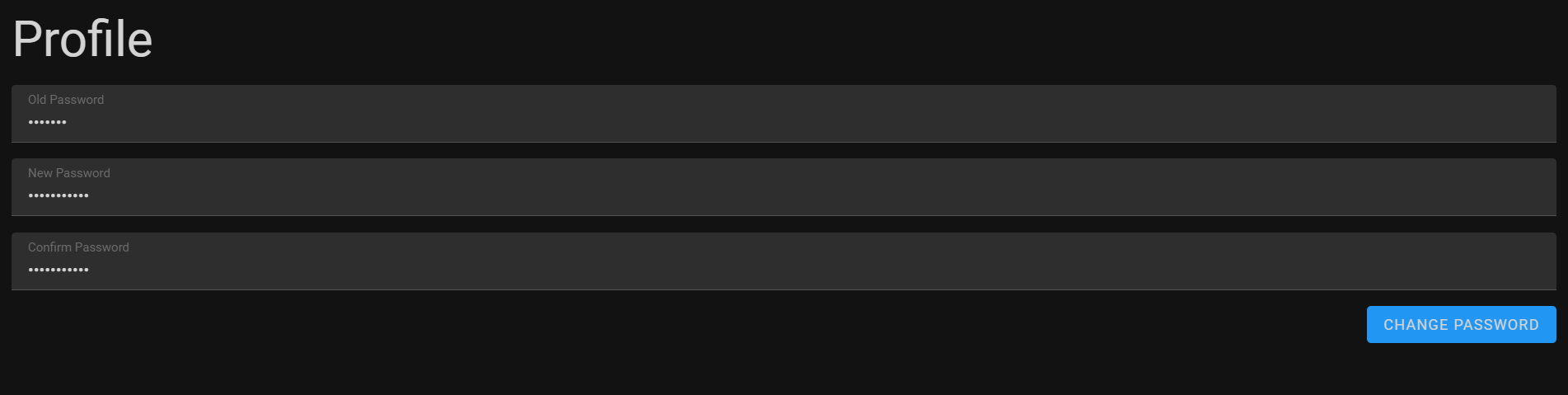
-
Login: Start by logging into your account using your existing username and password.
-
Navigate to Profile Once logged in, click on your profile icon or username in the top right corner of the screen. From the dropdown menu, select Profile to access your profile page.
-
Access Change Password On your profile page, look for the "Change Password" option. This might be located under a security or account settings section, depending on the layout of the page.
-
Enter Current Password For security purposes, you will need to confirm your identity by entering your current password.
-
Set New Password After verifying your current password, enter your desired new password. Make sure your new password meets the specified security requirements. The password must be six characters long, one uppercase letter, one lowercase letter, a digit and one alphanumeric character.
-
Confirm New Password To ensure accuracy, re-enter the new password in the confirmation field.
-
Change Password Once you have entered and confirmed your new password, click the Change Password button to update your password.