Product Types
Welcome to product Types page, where efficiency meets functionality! Our meticulously designed data grid empowers you to effortlessly navigate and manage your products with precision. Featuring 12 comprehensive columns, this user-friendly interface provides a seamless experience for organizing and optimizing your product data.
Data Grid¶
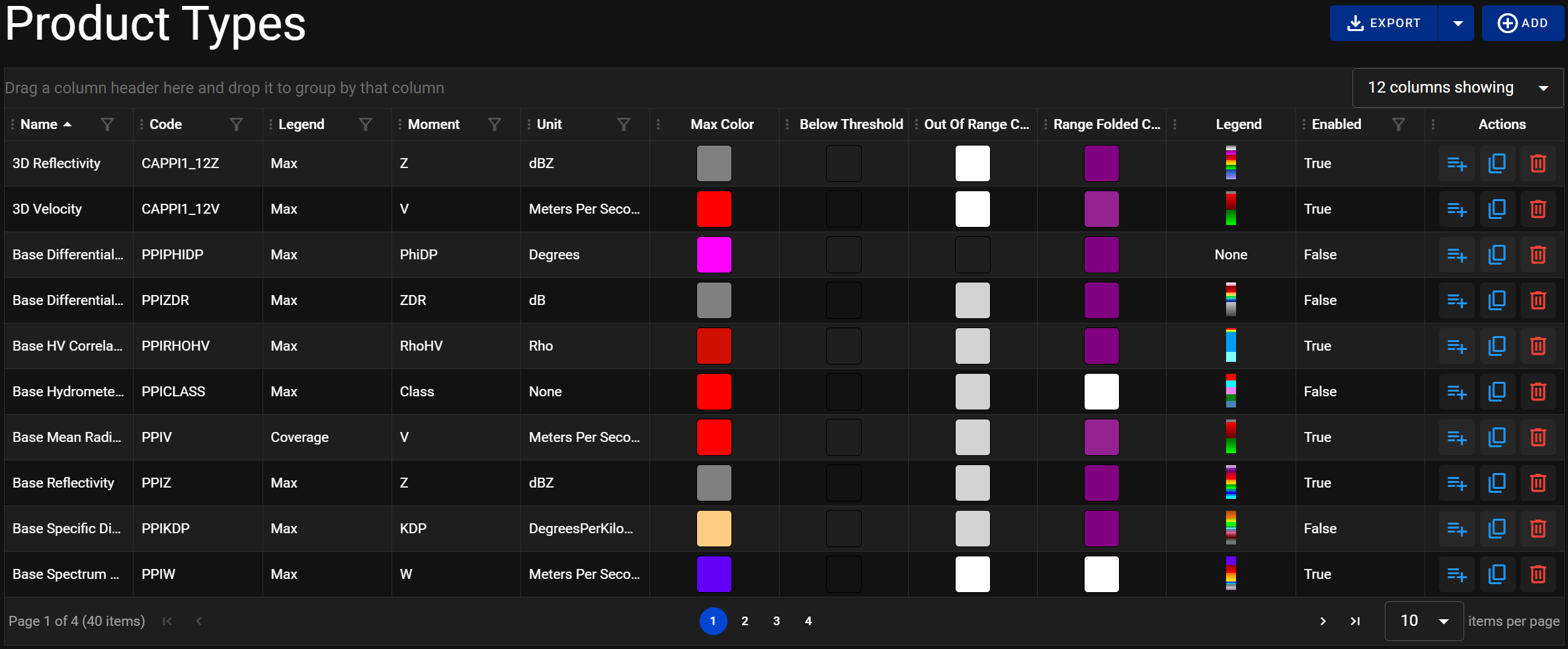
Many data grids support advanced features such as resizing, multi-column sorting, filtering and more. See the Sorting and Filtering Grids in the manual for more information.
Columns¶
-
Name
the product type name serves as the cornerstone of product identification and differentiation. More than just a string of characters, the name embodies the essence of each product, encapsulating its unique features, purpose, and character. -
Code
Unique alphanumeric codes assigned to each product type for precise tracking and management. -
Legend
Our radar system introduces an innovative feature: the Dynamic Legend that transforms your radar screen into an intuitive, real-time information hub. This intelligent legend adapts dynamically to the changing radar data, providing instant insights and enhancing situational awareness. -
Moment
A moment in radar can denote various types of measurements or observations taken at a specific instance, such as Range Moment, Doppler Moment, Polarization Moment, and Reflectivity Moments. -
Unit
In radar visualization, understanding the measurement units associated with specific radar parameters is essential for accurate data analysis. Our program goes beyond conventional data representation by seamlessly integrating measurement units into the color legend, enhancing the interpretability and contextualization of radar data. -
Max Color
In radar data visualization, the concept of "Max Color Value" is instrumental in representing the upper limit of a specific radar parameter, such as signal intensity, target speed, elevation, and other units of measurement. This value corresponds directly with the legend, a visual guide that assigns colors to different data ranges, enhancing the interpretability of radar data. -
Below Threshold
Highlighting values falling below specified thresholds for immediate attention. When an object or signal is below the radar threshold, it implies that it is operating with such low intensity or at such a small scale that it doesn't register on the radar system. -
Out Of Range Color
This color represents if the echo signal is having the power less than the power of the minimum detectable signal, then Radar cannot detect the target since it is beyond the maximum limit of the Radar's range. -
Range Folded Color
Visual cues for data points falling within a folded range, simplifying complex data sets. Range folding occurs when the radar receives the pulse of energy back at the wrong time, incorrectly detects the distance, and plots it in the wrong location over good data. -
Legend
The legend Column is ingeniously designed to encapsulate your product's color legend in a compact, visually appealing format tailored for seamless integration within each row. This feature optimizes data visualization, ensuring a streamlined and efficient user experience. By condensing intricate color information into this conveniently sized column, our system prioritizes both clarity and efficiency, offering users a hassle-free interface without compromising on the richness of product representation. -
Enabled
Status indicator showcasing whether the product type is active or disabled. -
Actions
Interactive buttons for seamless management actions, allowing you to edit and delete effortlessly.
Actions¶
The Actions column empowers users with essential tools to manage radar configuration efficiently. It offers the following options:
-
Edit Legend Items
Selecting this option brings users to the Legend Items Page. -
Clone Legend Items
Selecting this option brings users to the Legend Items Page. -
Delete
Clicking "Delete" removes the respective product type row from the system. This action is useful when retiring old product types and decluttering the interface. Users can confidently remove old and obsolete product types streamlining the application's product type management process.
Adding¶
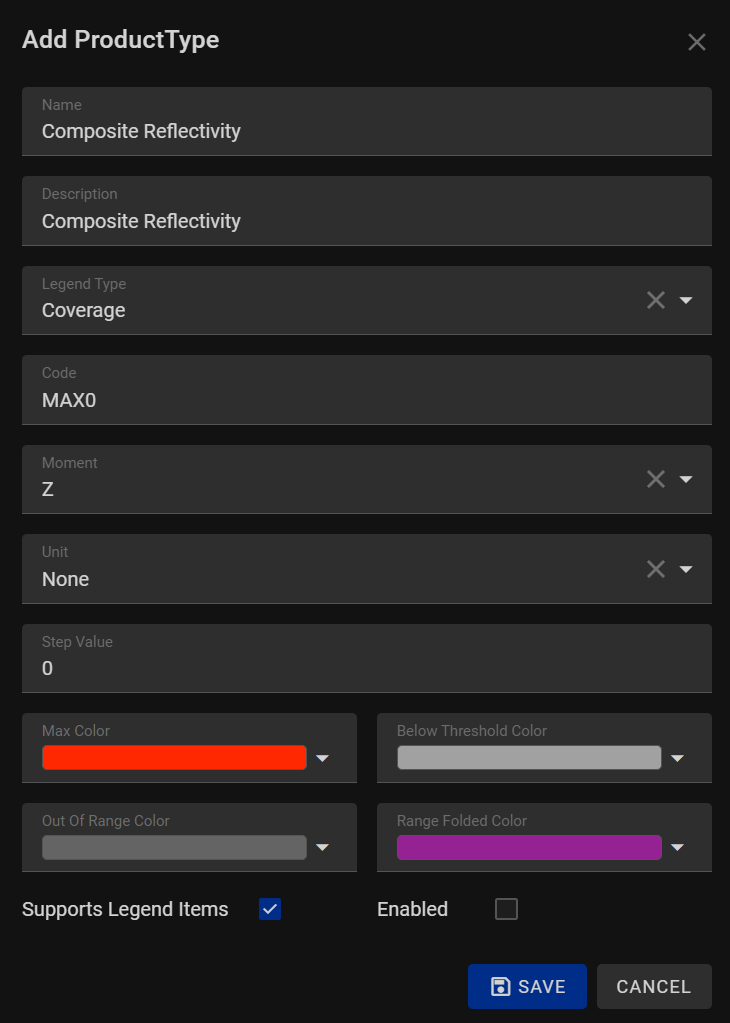
Adding a new product type in our system is a breeze, offering you unparalleled customization options to cater to your specific radar needs. When adding a product type, you can define various attributes to ensure accurate and meaningful data analysis. Here are the options available:
-
Name: Provide a distinctive name for the product type, capturing its identity and purpose effectively.
-
Description: Add a detailed description to provide additional context, aiding in understanding the product type's nuances.
-
Legend Type: Choose from various legend types to visualize data, ensuring a tailored representation that suits your requirements.
-
Code: Assign a unique alphanumeric code to the product type, facilitating precise tracking and management.
-
Moment: Specify time-specific data points, capturing key moments in the product's history or analysis.
-
Unit: Define the measurement unit associated with the product type, ensuring standardized and consistent data representation.
-
Max Color: Set a specific color to visualize maximum values, aiding quick identification and analysis.
-
Below Threshold Color: Choose a color to highlight values falling below specified thresholds, ensuring immediate attention to deviations.
-
Out of Range Color: Select a color to clearly identify values exceeding defined limits, promoting efficient quality control.
-
Range Folded Color: Define a color for data points falling within a folded range, simplifying the representation of complex data sets.
-
Supports Legend: Enable this option with a checkbox to integrate the product type into legends, enhancing visual data interpretation.
-
Enabled: Activate or deactivate the product type using this checkbox, streamlining its management in real-time.
Cloning¶
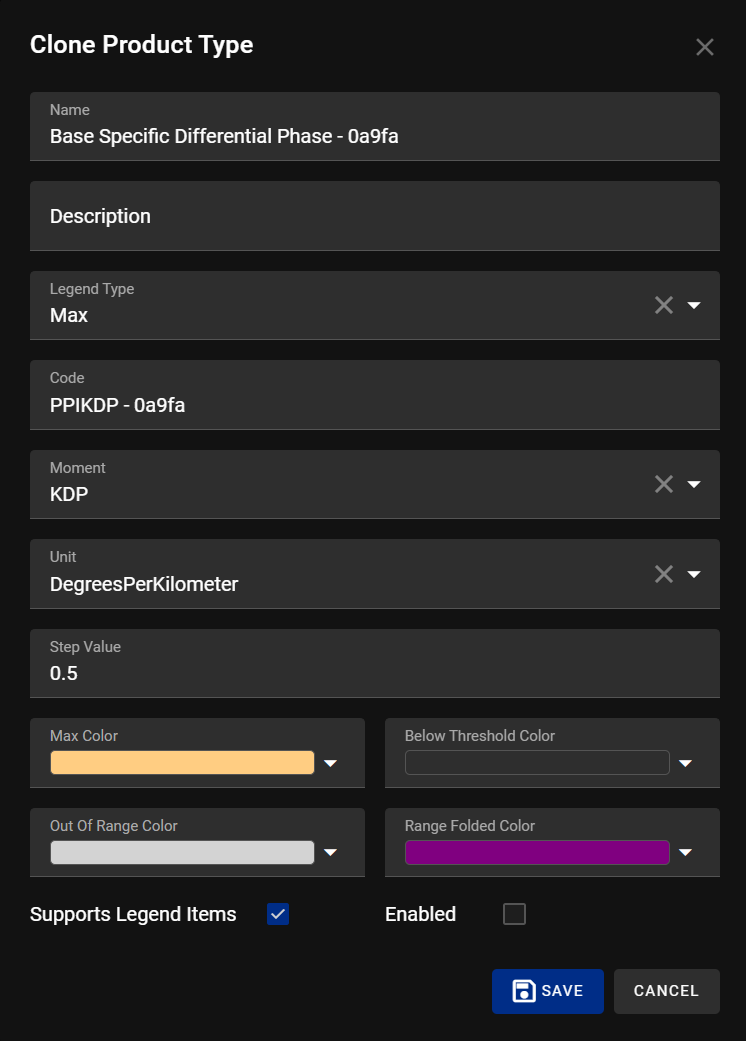
Cloning an existing product type in our system is quick and convenient, allowing you to duplicate a configuration and adjust only what’s necessary. This is ideal for creating new product types that share similarities with existing ones, streamlining setup while maintaining consistency. When cloning a product type, the following options are available:
-
Name: Enter a new name for the cloned product type to reflect its specific identity and purpose.
-
Description: Update the description to provide context relevant to the cloned version, helping users understand its role.
-
Legend Type: Keep or modify the legend type to suit the visual representation needs of the cloned product.
-
Code: Provide a unique alphanumeric code for the cloned product type to ensure accurate tracking and identification.
-
Moment: Adjust any time-specific data points to reflect the timeline or usage of the cloned product type.
-
Unit: Change the measurement unit if necessary, to ensure accurate and standardized data representation for the new type.
-
Max Color: Set a color to represent maximum values, enabling clear and immediate interpretation of peak data points.
-
Below Threshold Color: Choose a color to indicate values below the defined threshold, drawing attention to underperformance.
-
Out of Range Color: Assign a color for data points that exceed the acceptable range, assisting in quick identification of anomalies.
-
Range Folded Color: Define a color to represent folded range values, aiding in simplified analysis of complex datasets.
-
Supports Legend: Use this checkbox to include or exclude the cloned product type from visual legends.
-
Enabled: Toggle this checkbox to activate or deactivate the cloned product type, giving you control over its availability.
Editing¶
In the Product Types page, users can take advantage of a convenient double-click edit feature. By simply double-clicking on a specific row, they can swiftly modify a vast array of properties associated with the product type.
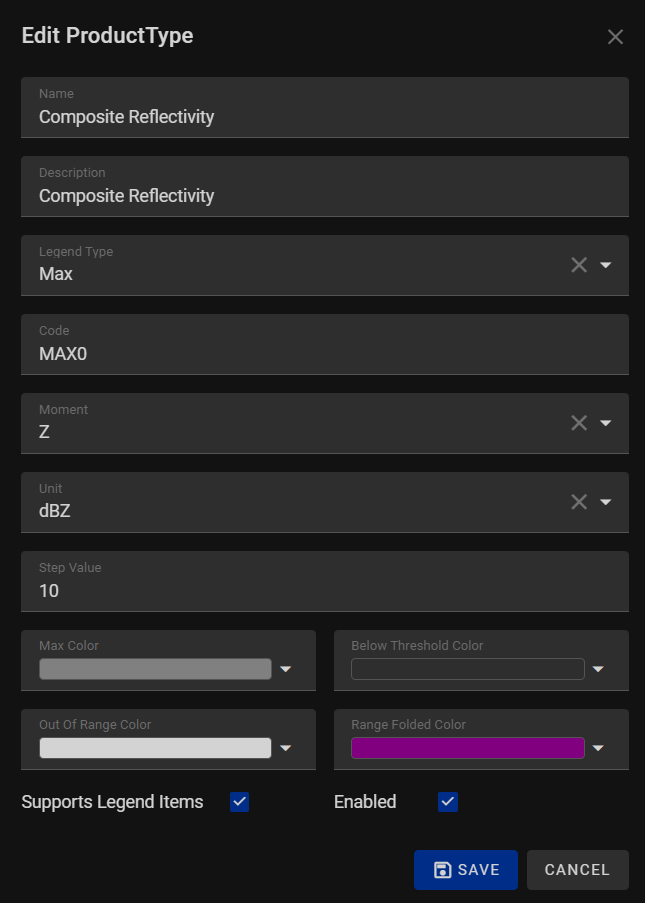
Our product management system empowers users with the flexibility to fine-tune product types to perfection. When it comes to editing, our intuitive interface ensures a seamless experience. Upon initiating the edit process, a sophisticated dialogue box elegantly emerges, offering a wealth of customization options, transforming your product types effortlessly. Here's what you can edit:
-
Name: The product's unique identifier, capturing its essence and purpose.
-
Description: An opportunity to provide additional context and details, enhancing understanding and clarity.
-
Legend Type: Choose from various legend types to visualize data effectively, tailored to your specific needs.
-
Code: A distinct alphanumeric code for precise tracking and management, ensuring seamless identification.
-
Moment: Specify time-specific data points, capturing key moments in the product's history or analysis.
-
Unit: Define the measurement unit associated with the product type, ensuring standardized data representation.
-
Step Value: Determine the incremental value for precision control, allowing for fine adjustments in data analysis.
-
Max Color: Visualize maximum values with a designated color, aiding quick analysis and decision-making.
-
Below Threshold: Highlight values falling below specified thresholds, ensuring immediate attention to deviations.
-
Out of Range Color: Clearly identify values exceeding defined limits, promoting efficient quality control.
-
Range Folded: Intuitively handle data points falling within a folded range, simplifying complex data sets.
-
Supports Legend: Check this box to enable support for the legend, enhancing visual data interpretation.
-
Enabled: Activate or deactivate the product type, streamlining management in real-time.
Exporting¶
Allows users to export the current Radar list in two formats: CSV (Comma-Separated Values) and Excel. This feature facilitates easy data sharing and analysis by providing options suitable for various applications.